How to Use the Bronchoscopy Diagram Maker
Getting Started
This interactive tool allows you to place medical icons on a bronchoscopy diagram for educational or diagnostic purposes.
Placing Icons
- Click to Select: Click on any icon in the toolbar to select it (it will highlight in green)
- Click to Place: Click anywhere on the bronchoscopy diagram to place the selected icon
- Drag and Drop: Alternatively, drag any icon from the toolbar onto the bronchoscopy diagram
- Multiple Icons: You can place multiple instances of the same icon
Managing Icons
- Move Icons: Click and drag placed icons to reposition them
- Remove Icons: Double-click on any placed icon to remove it
- Clear All: Use the "Clear All Icons" button to remove all placed icons
- Copy Image: Use the "Copy Image to Clipboard" button to copy the complete diagram with legend
Available Icons
 Mucous - For mucous secretions
Mucous - For mucous secretions
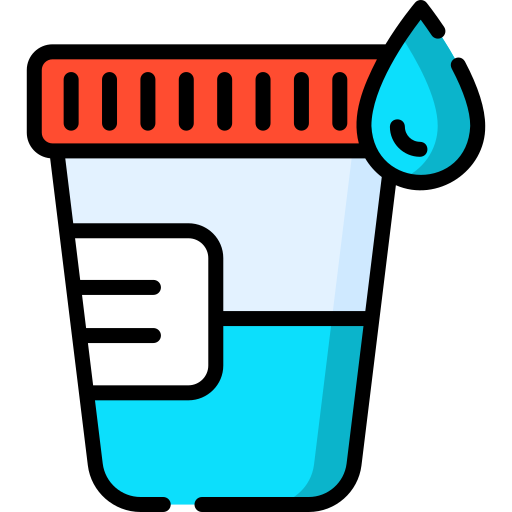 Bronchoalveolar Lavage - For BAL procedures
Bronchoalveolar Lavage - For BAL procedures
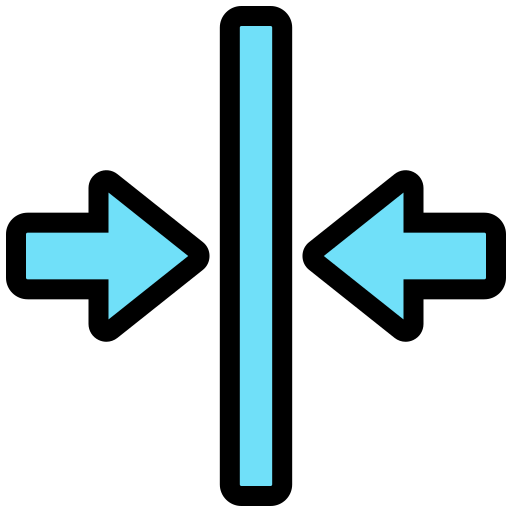 Stricture - For airway narrowing
Stricture - For airway narrowing
 Mucous Plug - For airway blockages
Mucous Plug - For airway blockages
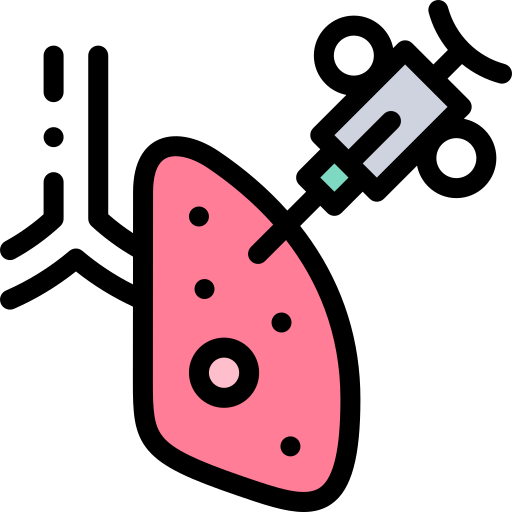 Biopsy - For tissue sampling sites
Biopsy - For tissue sampling sites
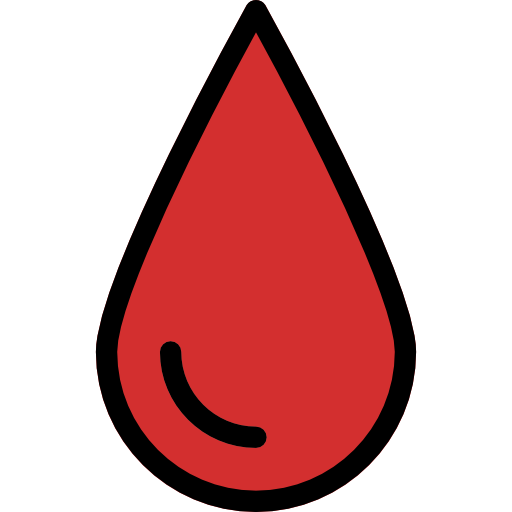 Blood - For bleeding or hemorrhage
Blood - For bleeding or hemorrhage
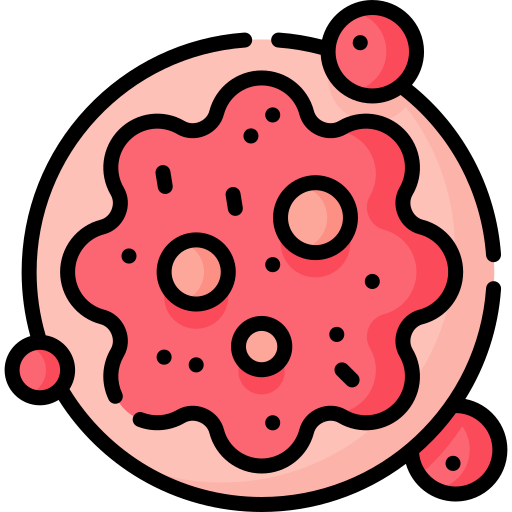 Suspected Tumour - For suspected malignant areas
Suspected Tumour - For suspected malignant areas
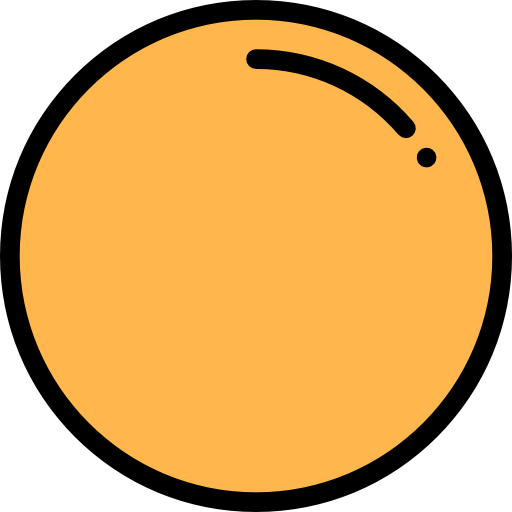 Foreign Object - For foreign objects in airways
Foreign Object - For foreign objects in airways
 Inflammation - For inflammatory areas
Inflammation - For inflammatory areas
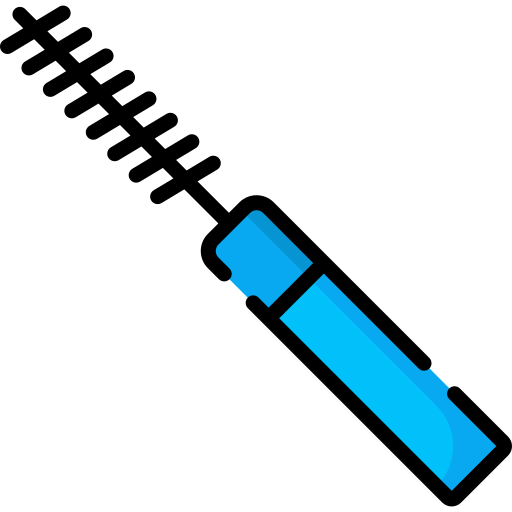 Brushing - For bronchial brushing procedures
Brushing - For bronchial brushing procedures
Features
- Integrated Legend: The exported image includes a legend showing all placed icons
- Click or Drag: Two ways to place icons - click to select then click to place, or drag and drop
- Grid Snapping: Icons automatically snap to a grid for better alignment
- Auto-save: Your layout is automatically saved in your browser's local storage
- Clipboard Export: Copy the complete diagram with legend to your clipboard
- Responsive Design: Works on both desktop and mobile devices
- Credits: View attribution information for all icons and source materials